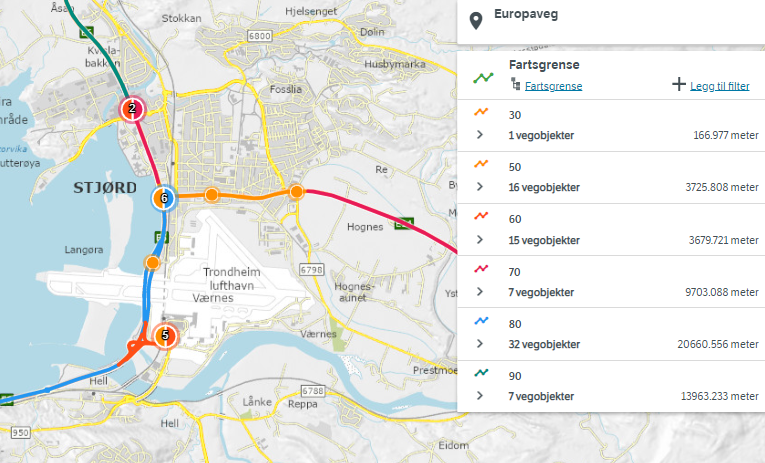Vegkart
Vegkart is the tool for learning and browsing NVDB data and road network. For many use cases the CSV download utility is sufficient, but Vegkart is also an excellent starting point for learning how to build API queries.
Vegkart main components
- Map canvas - which also is a geographic filter, so zooming and panning will affect the results. (This can be overruled by adding the name of specific geographic areas of interest to the query box). The map is interactive: Clicking on a road will display road number and other road reference info, and clicking on a feature will display info about the feature.
- Clicking our logo will refresh everything.
- Map controls. Zoom, change background map, center on position. Vegkart also support mouse wheel zoom, SHIFT-click-and-drag zoom and click-and-drag panning.
- Display road network toggles the display of NVDB road network links with direction.
- Query box. This is the heart of Vegkart, with loads of filtering and quering options, including but not limited to road number, municipality and name of feature type.
- Show data catalogue toggle switch will transform the query box into data catalogue browser.
- info (opens the welcome splash screen).

The welcome splash screen
The welcome splash screen is used to convey important information about NVDB, relevant links, licencing information, vegkart version and the last time NVDB api was updated.
Below, we have highlighted how to close the splash screen and how to prevent it from opening every time you open Vegkart.
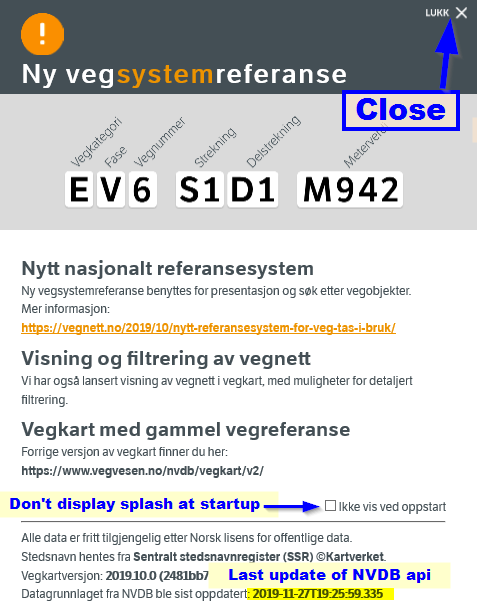
Practical example
Searching for speed limits (fartsgrense) on the most important road category (europaveger) by typing into the query box:
fartsgrense
europaveger
Notice how autocomplete will guide you to the right termes. By and zooming in and clicking you should see something similar to:
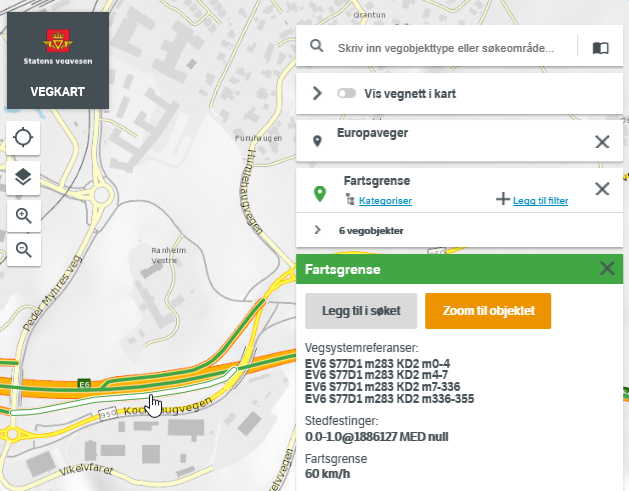
Download functionality
By clicking the 6 vegobjekter symbol you will be shown a list of the features matching your query:
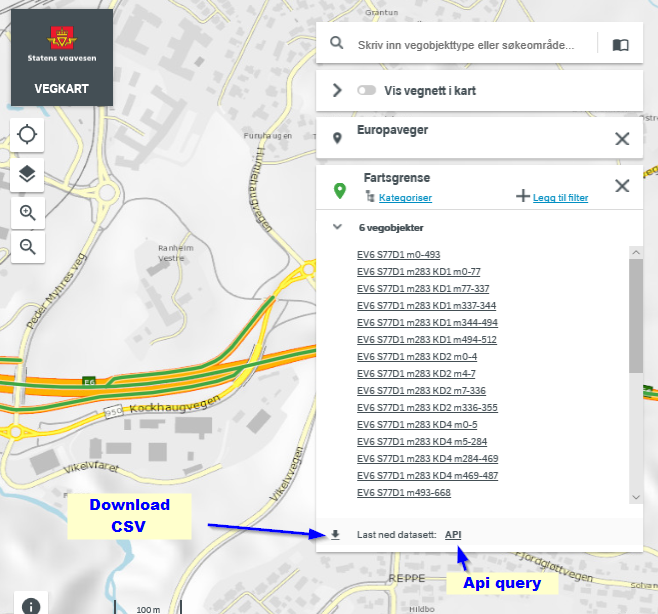
At the bottom, you have two download options:
- Download CSV _(all data quoted by “ and separated by semicolon ; and charset = latin1). This functionality is under development for vegkart V3, please use Vegkart V2 while we fix this
- A link to the exact API query that Vegkart has used to fetch data for you. Vegkart is therefore an excellent starting point for learing how to use NVDB api.
Filtering your query
The filtering functionality of Vegkart V3 is still under development, for advanced filtering please check Version 2 of vegkart
Legg til filter = add filter, fjern filter = remove filter.
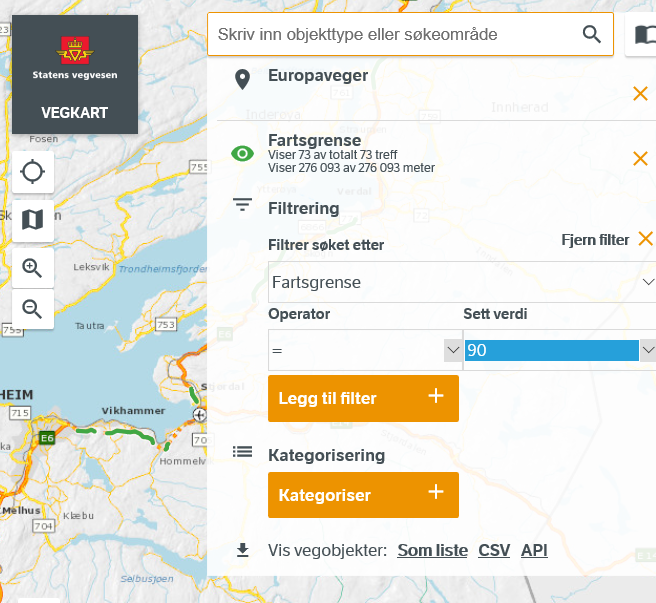
Color coding by attribute values
Kategoriser = in this context, categorize by attribute value, i.e. draw each category with a different color. Note that the sequence of coloring is random.